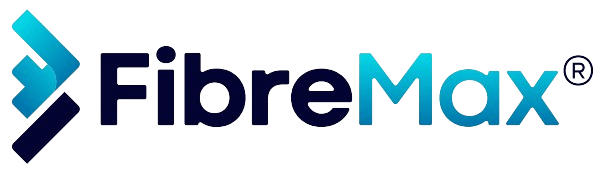Here is a guide you can follow to make troubleshooting easier.
Before you start troubleshooting, do a speed test with a Direct Connection. This means connecting your computer directly to your modem and running a speed test. This will eliminate any other possible issues.
- Check for an Ethernet/Network port (LAN Port) on your computer.
- Use a network cable and connect the Ethernet/Network port (LAN Port) on your computer to the LAN port (normally a Yellow port) on the back of your computer.
- Ensure to disable the wireless network (Wi-Fi) on your computer.
Run a speed test (http://www.speedtest.net), if the speed issue has been resolved. the problem is Wi-Fi related.
1. Check network status
- Visit our Facebook page http://www.facebook.com/FibreMaxAus/ to see if there are any known issues in your area that may cause slower speeds.
- If there are no problems in your area, move on to the next step.
2. Check firewalls and antivirus
- Ensure that your antivirus/anti-malware is up to date, perform a scan on any devices that are running slowly.
- If any infections are detected, make sure they are quarantined and removed.
- Firewalls may affect broadband services. disable any firewalls and perform a speed test.
3. Restart your Modem/Router
- Turn your Modem/Router off and leave it for 1 minute
- Turn your Modem/Router back on and let the Modem/Router reboot.
- Run a speed test http://www.speedtest.net
4. Perform a speed test on one device
- Unplug all other devices connected to your Modem/Router Ethernet cable (Network Cable) but not the device you are testing if applicable.
- Disconnect all other devices that are connected to your Modem/Router WiFi network except the device you are testing if applicable.
- on the device, you are testing perform a speed test http://www.speedtest.net
5. Check your WiFi Signal
- if you ate testing a device that is connected to the Modem/Router via WiFi and run a speed test right next to the Modem/Router to rule out any WiFi issues.
- If your speed has improved pr slowed down in WiFi devices but not on devices connected directly via Ethernet (Network Cable). The problem is WiFi related.
6. Check your setup and cables
- check that all cables connected to your modem are in good condition and plugged in securely.
- The type of Ethernet cable (Network Cable) should be printed on the cable. Older Ethernet (Network Cable) like Cat5 is not recommended for nbn™ services.
- Cat5e or Cat6e is ideal and any outdated or damaged cables should be replaced.
If the problem persists, please provide us with extra information on Service Desk https://myaccount.fibremax.com.au/. Keep in mind each internet type (FTTP, FTTN, FTTB, FTTC and HFC) has some unique problems.
Example
FTTN/FTTB/FTTC
- FTTB/FTTB can depend on how many wall sockets there are on the premises.
- Weather can have an impact on your connection.
- During what time of the day.
- The wiring on your premises can also have a major impact.
If the problem persists, please provide our Support Team with extra information on Service Desk or call our Support Team:
NSW (02) 91 999 65