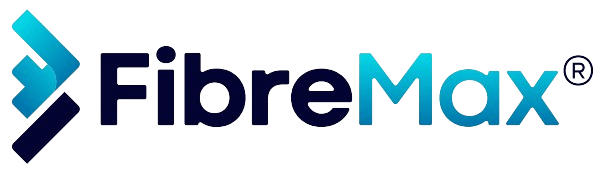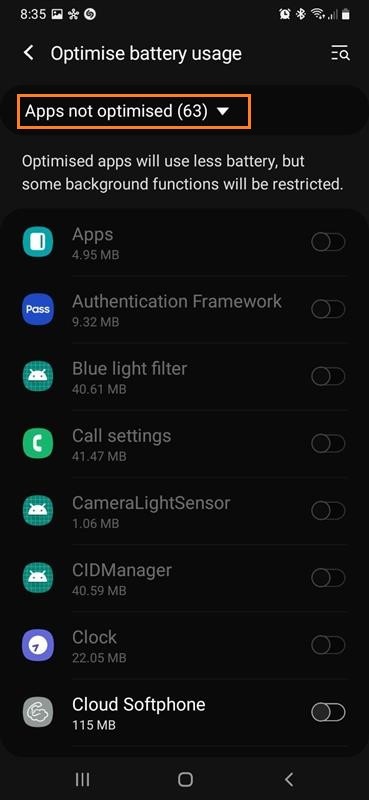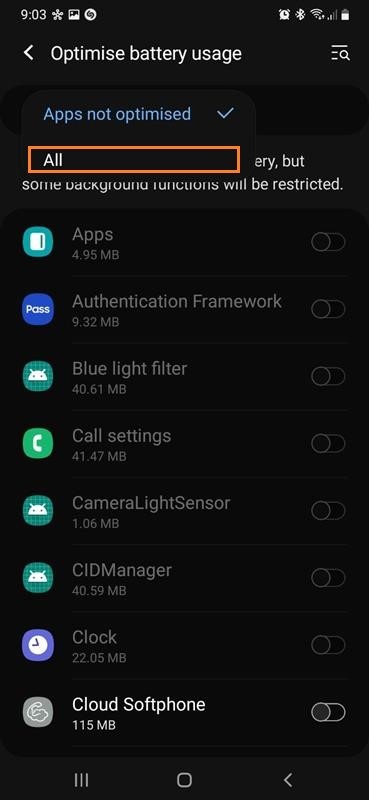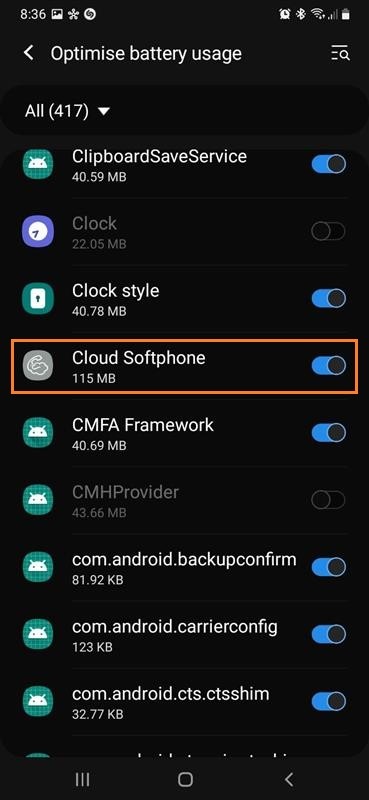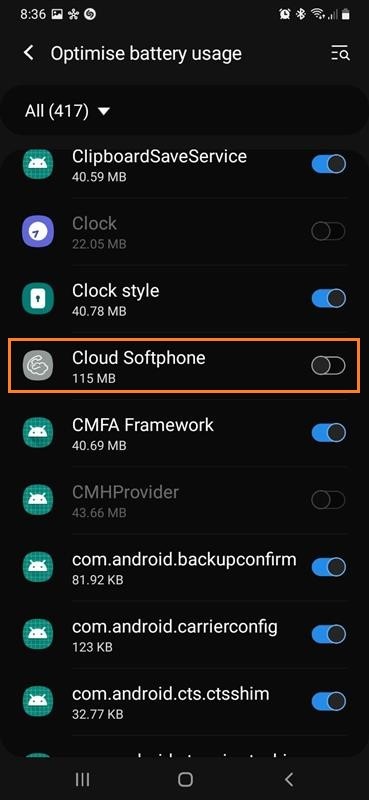Step 1
Open “Setting“
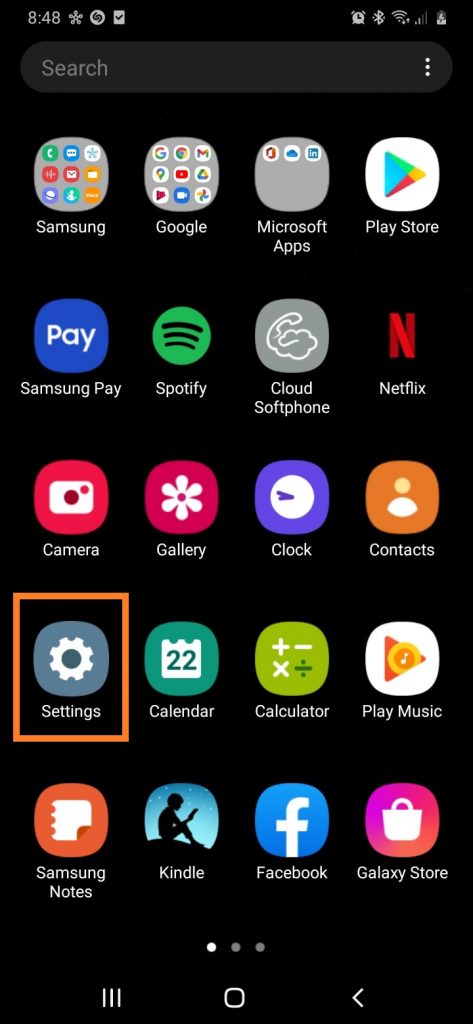
Step 2
Tap op “Apps“
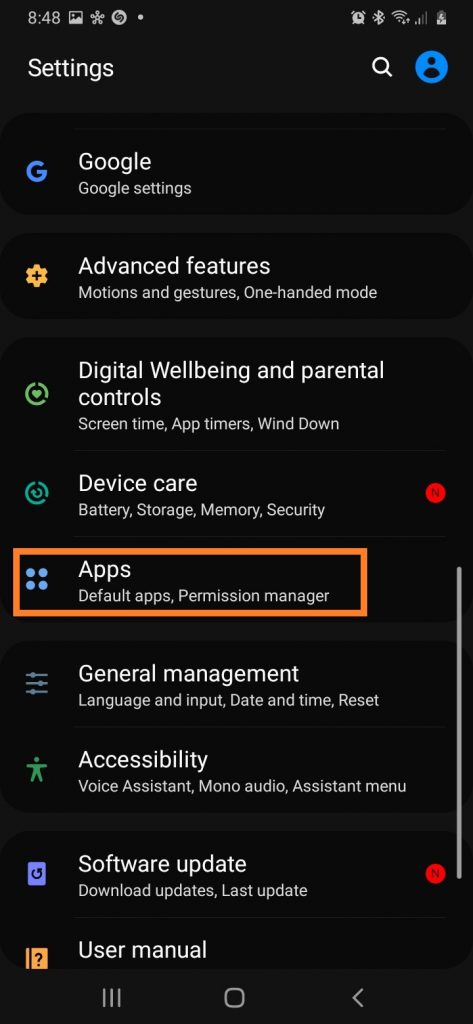
Step 3
Tap on “Cloud Softphone”
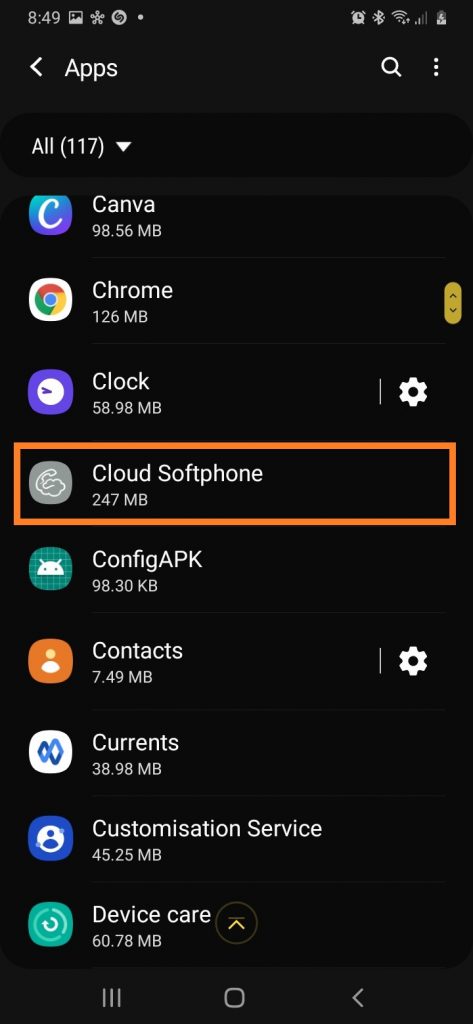
Step 4
Tap on “Battery”
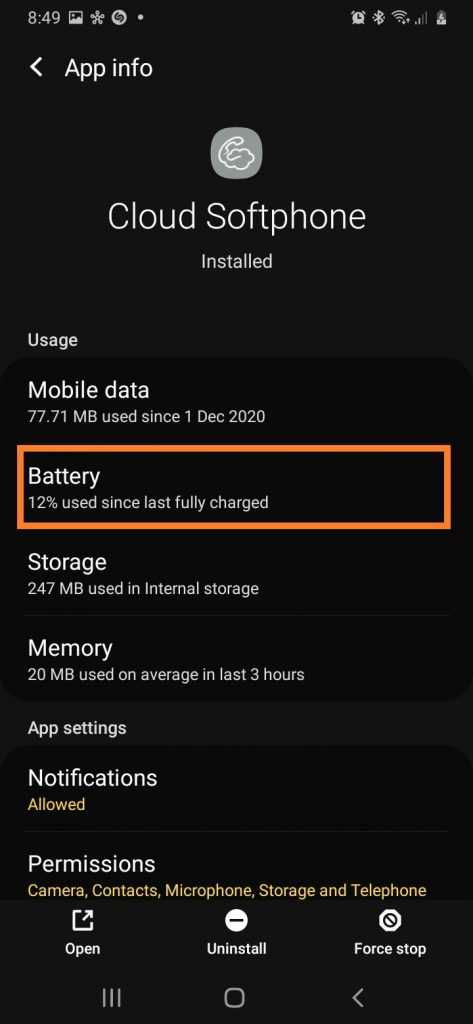
Step 5
Slide “Allow background activity” to on
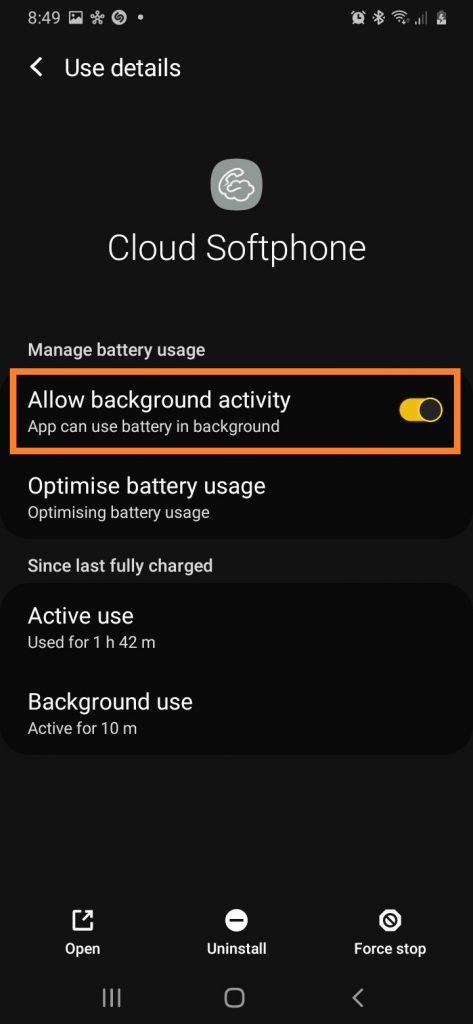
DONE!
Please note! Apply the following settings if the previous set did not work.
Step 1
Open “Setting“
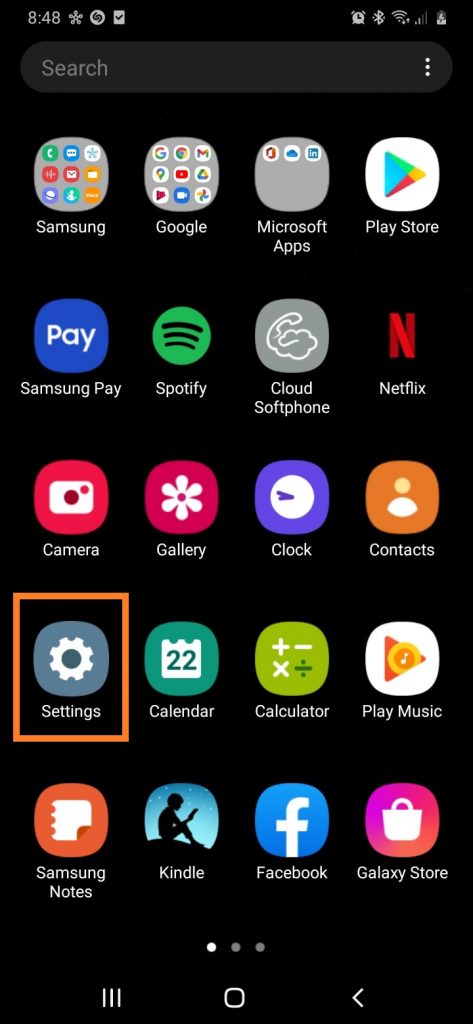
Step 2
Tap on “Apps“
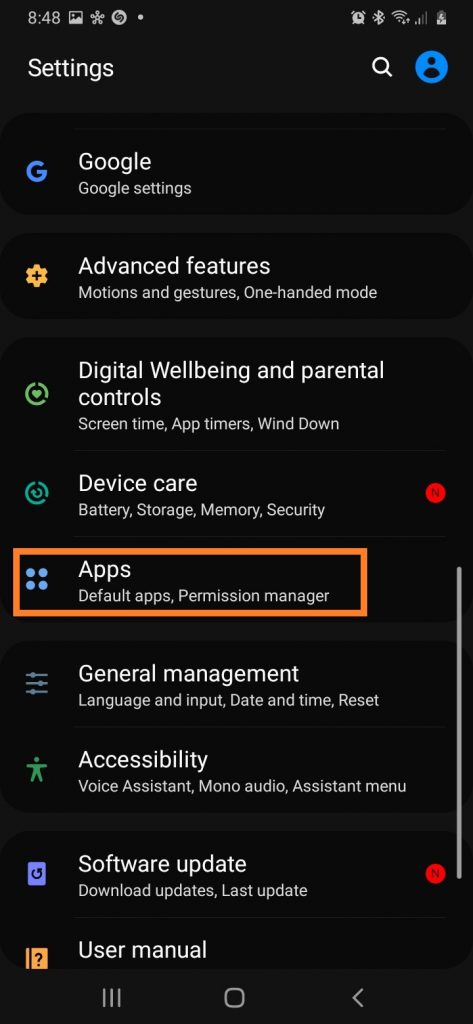
Step 3
Tap on “Cloud Softphone”
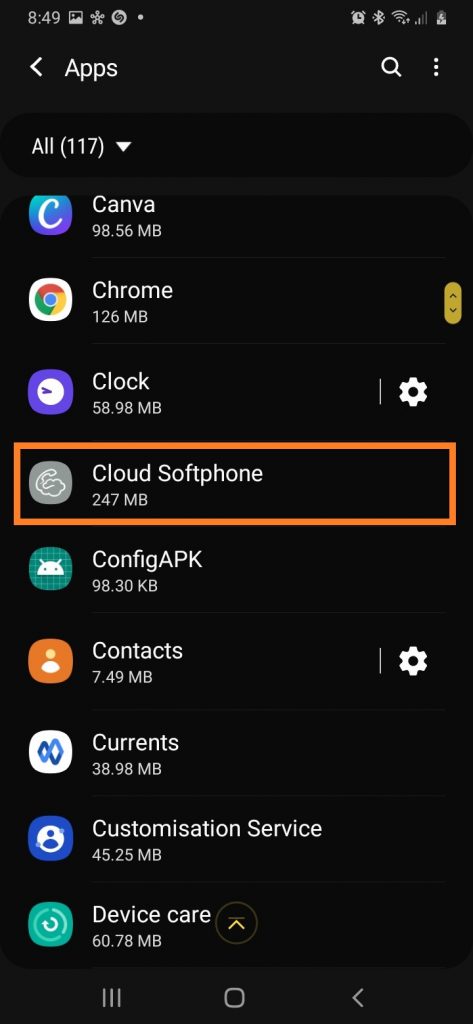
Step 4
Tap on “Battery”
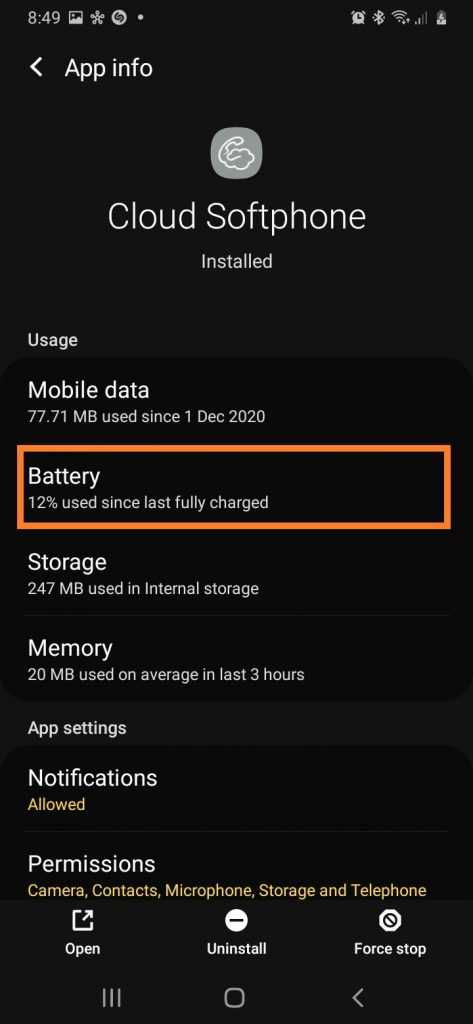
Step 5
Tap on “Optimise battery usage”
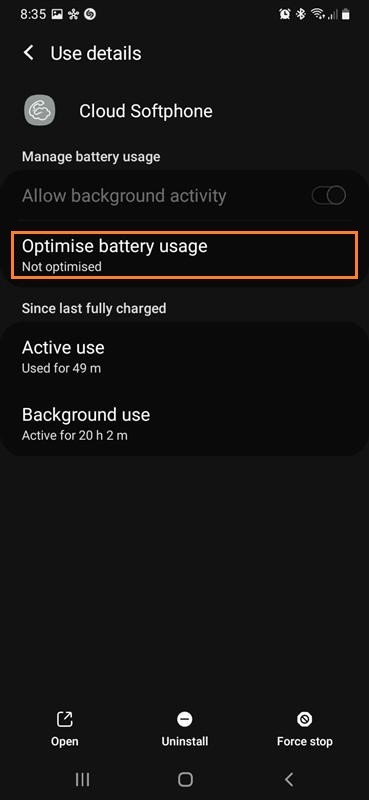
Step 6
Tap on “Apps not optimised” and then tap on “All“
Step 6
Deactivate Cloud Softphone
DONE!