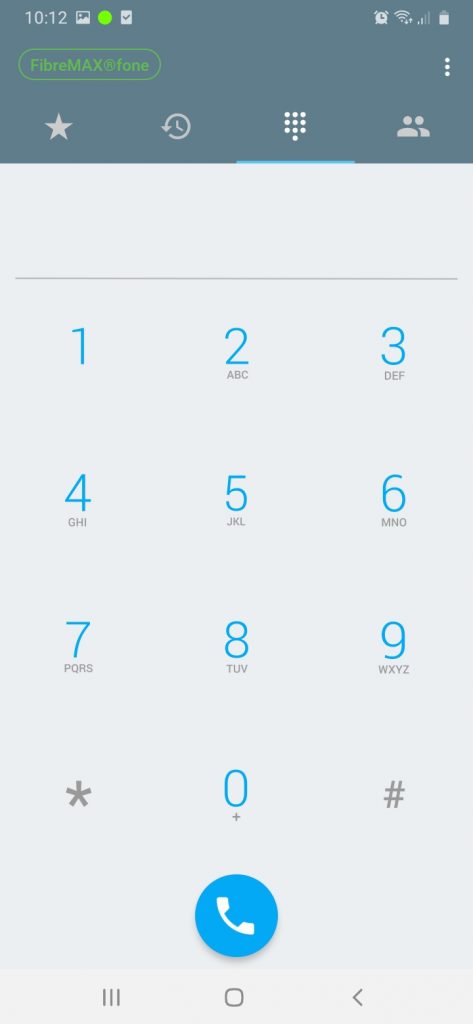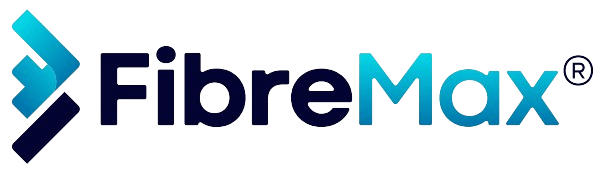Follow These Steps to Disable Incoming Calls
Step 1
Tap on the ellipsis in the top right corner.
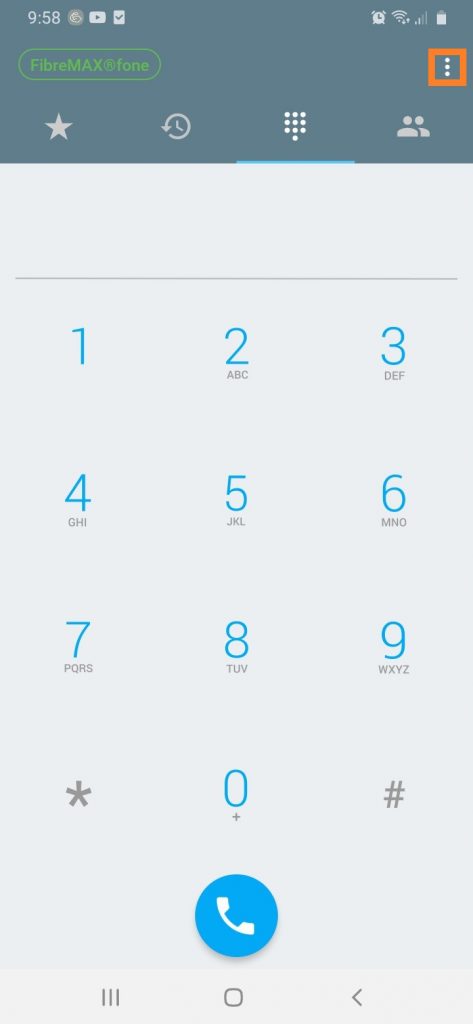
Step 2
Tap “Settings”
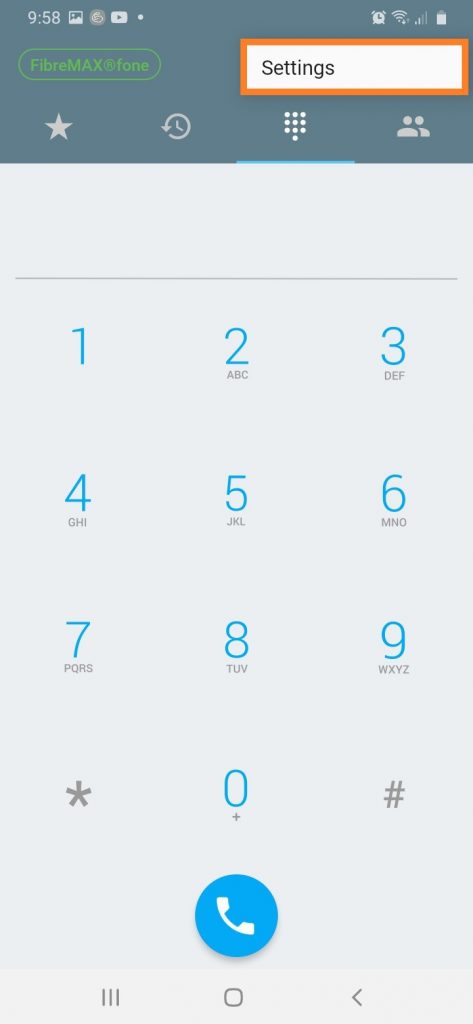
Steps 3
Tap on “Incoming calls“
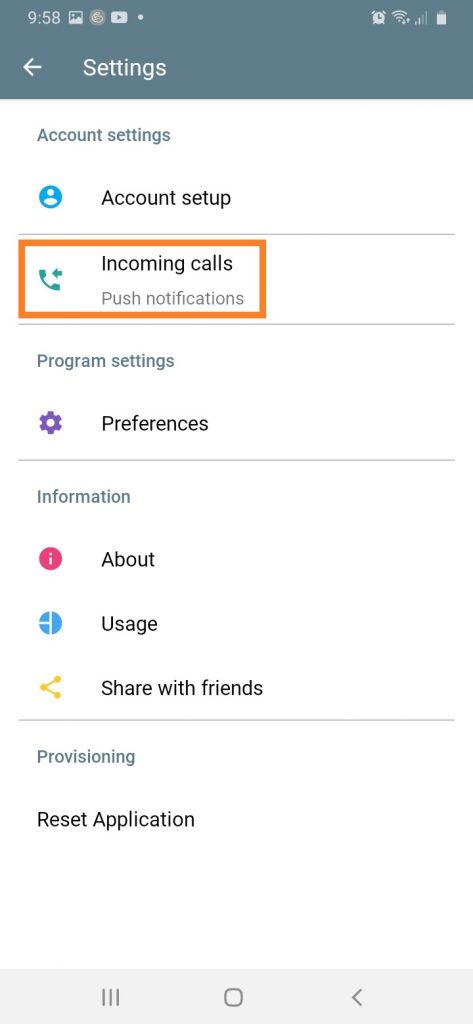
Steps 4
Tap “Off“
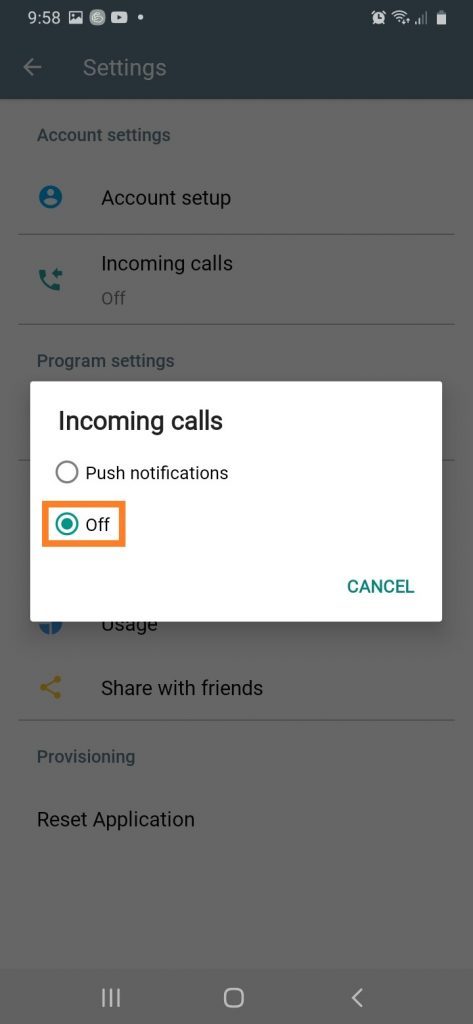
DONE!
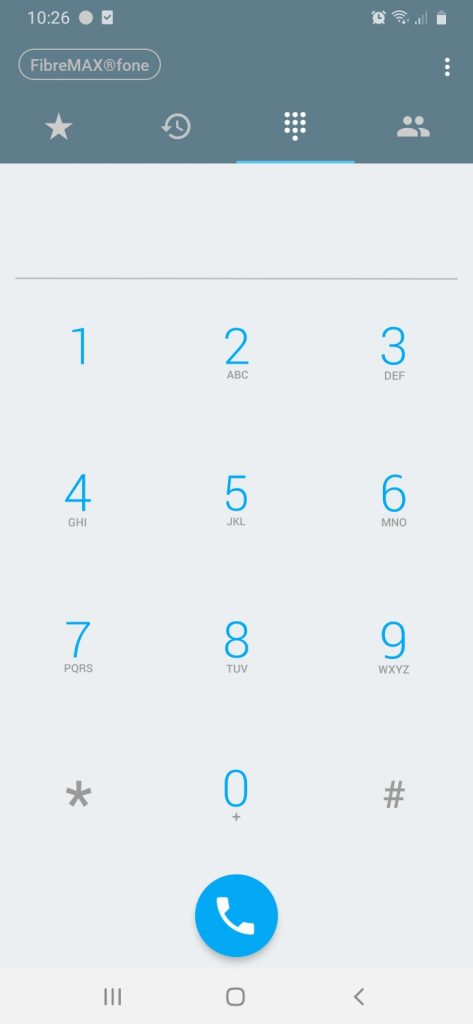
Follow These Steps to Enable Incoming Calls
Steps 1
Tap on the ellipsis in the top right corner.
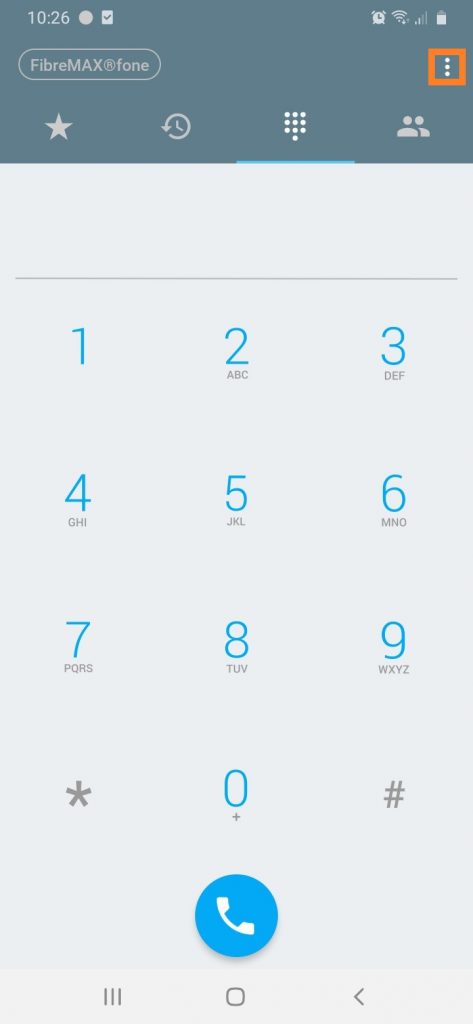
Steps 2
Tap “Settings“
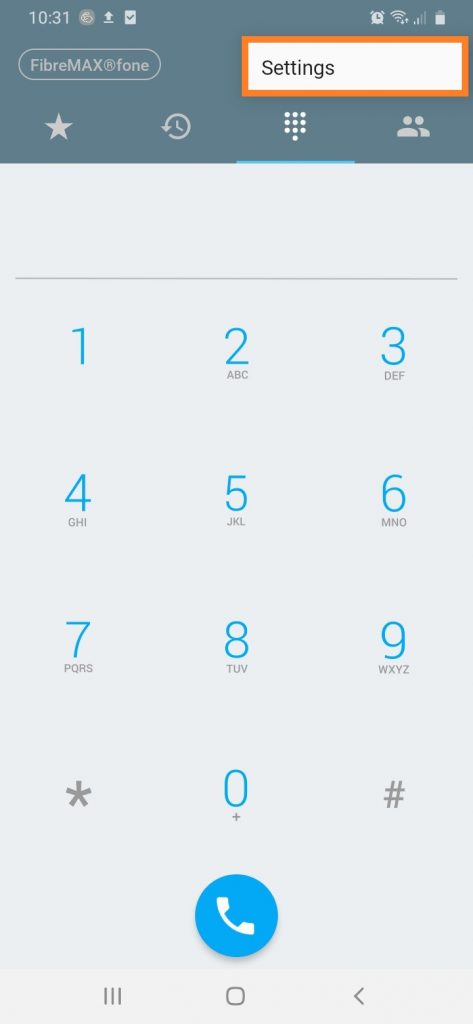
Step 3
Tap on “Incoming Calls“
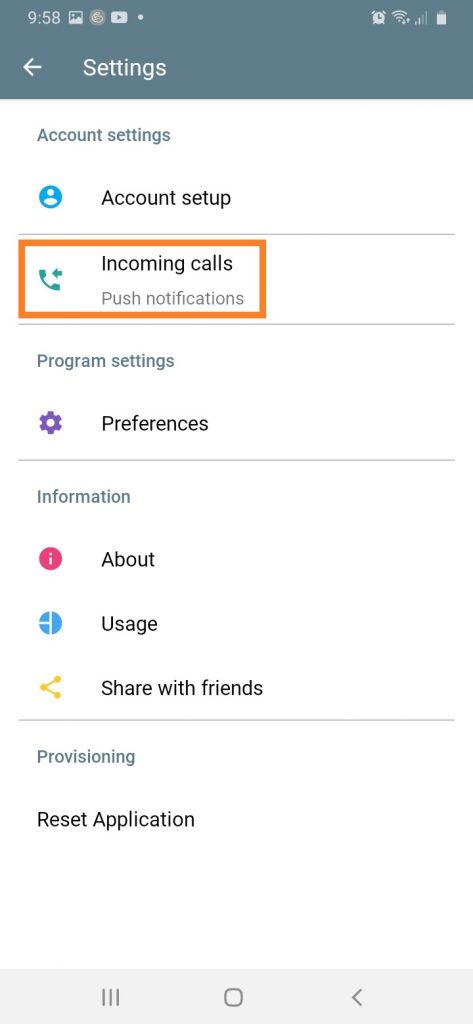
Step 4
Tap on “Push nptifications“
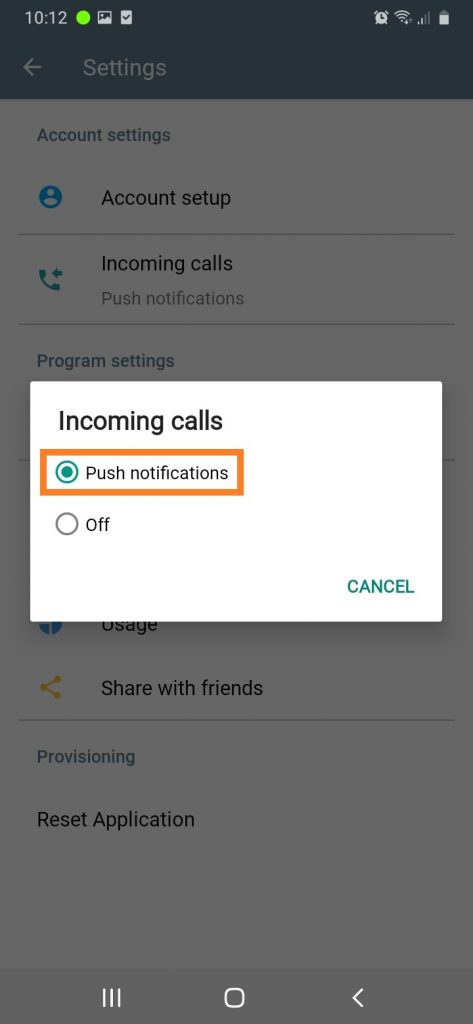
DONE!