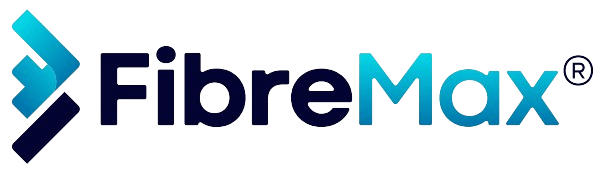Step 1
Tap on the “ellipsis” in the top right corner.
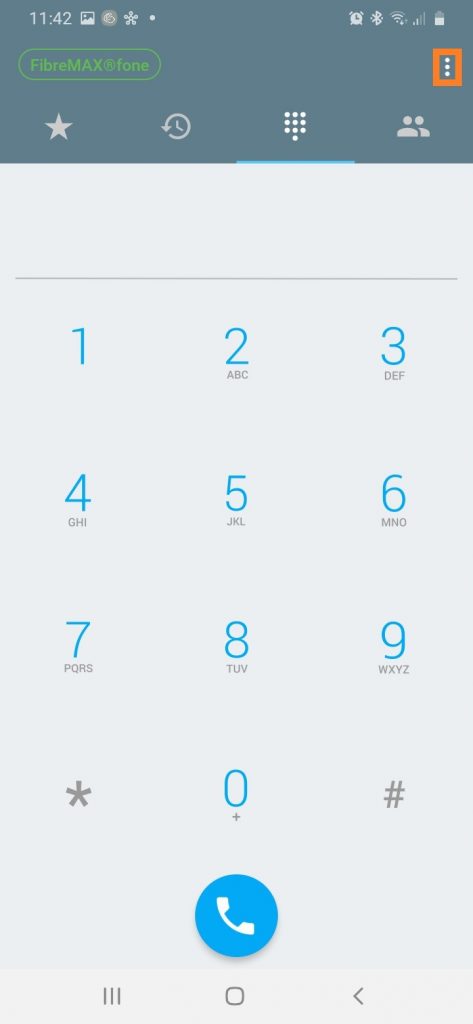
Step 2
Tap on “Settings“

Step 3
Tap on “Preferences”
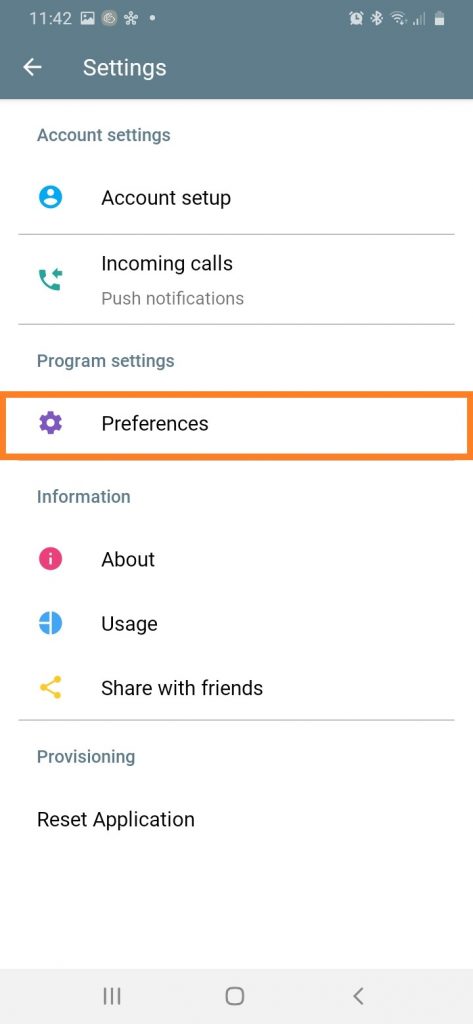
Step 4
Tap on “Call forwarding”
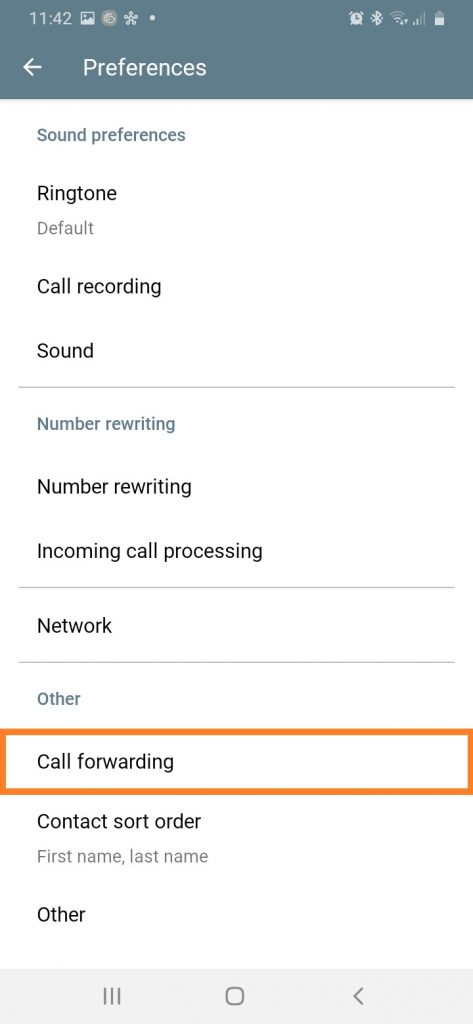
Step 5
Enable call forwarding.
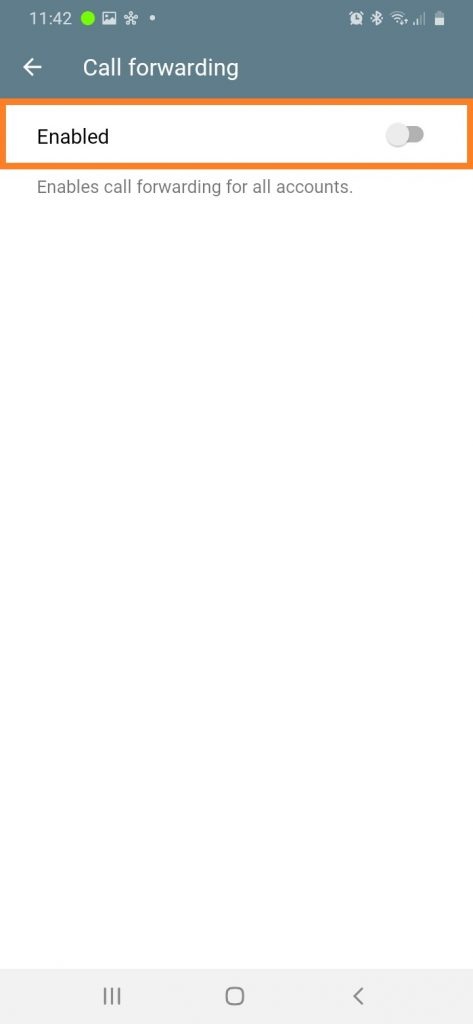
Step 6
Enter the number you want to forward to.
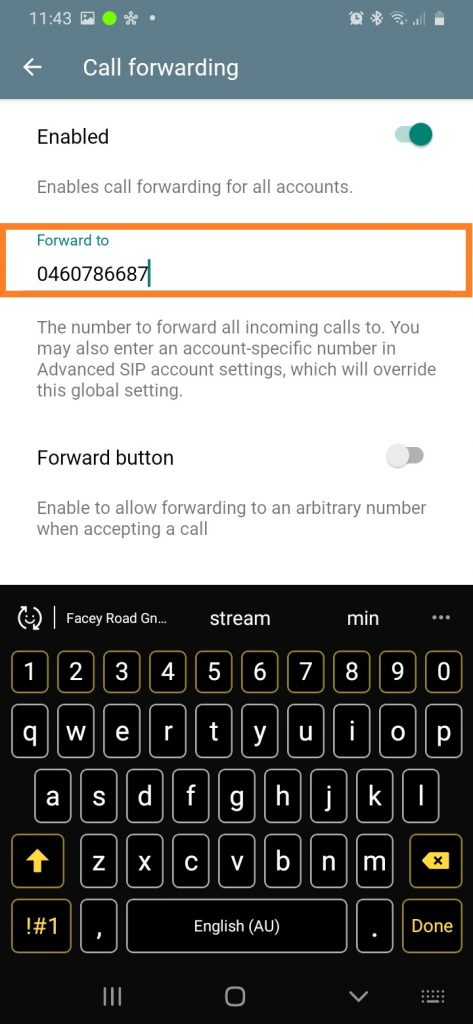
Step 7
The “FibreMAX®fone” should be blue, which means call forwarding is enabled.
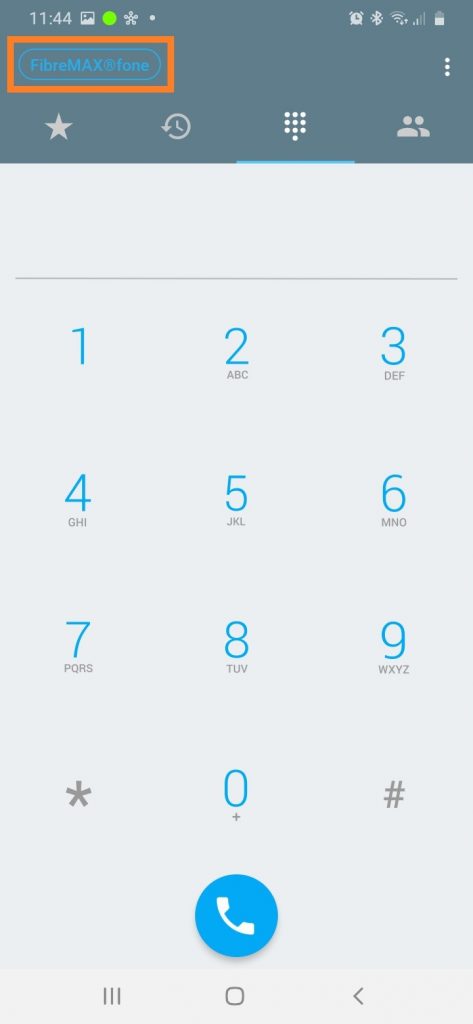
DONE!