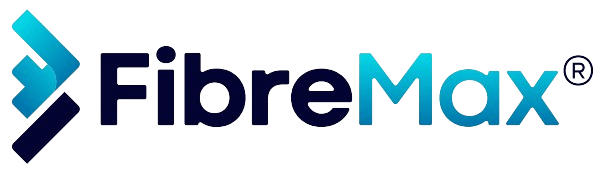Step 1
On an active call tap “Recording“
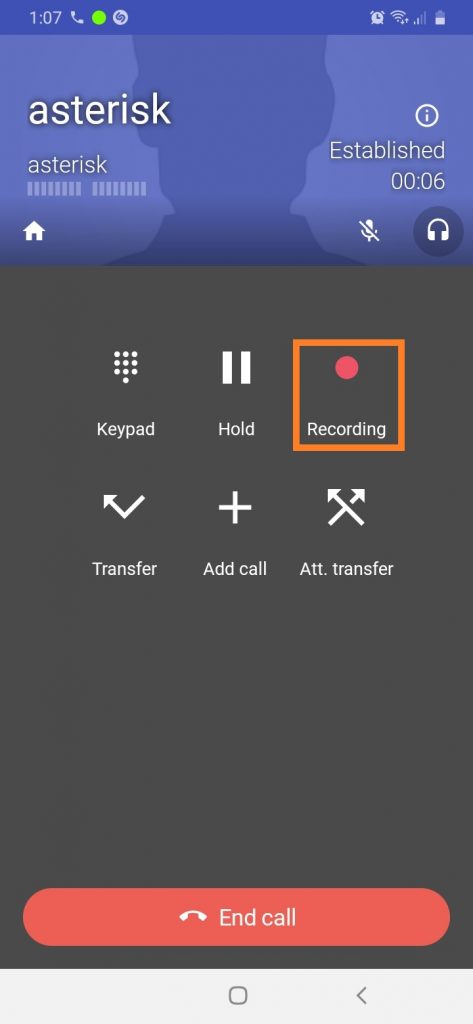
Step 2
Note: The recorded call will have a voice recording symbol.

Tap on the all calls icon and then Tap on the “i” icon on the call you recorded.
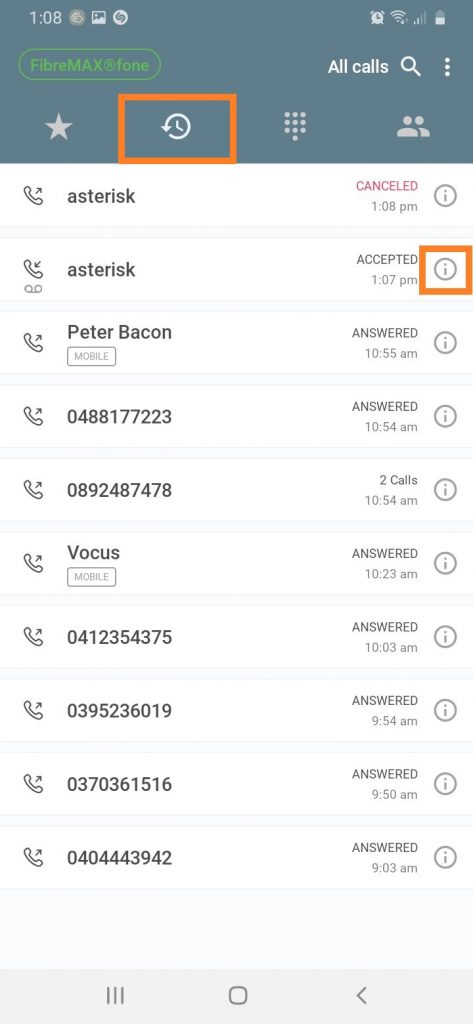
Step 3
You can listen to your recorded call by tapping on the play button.
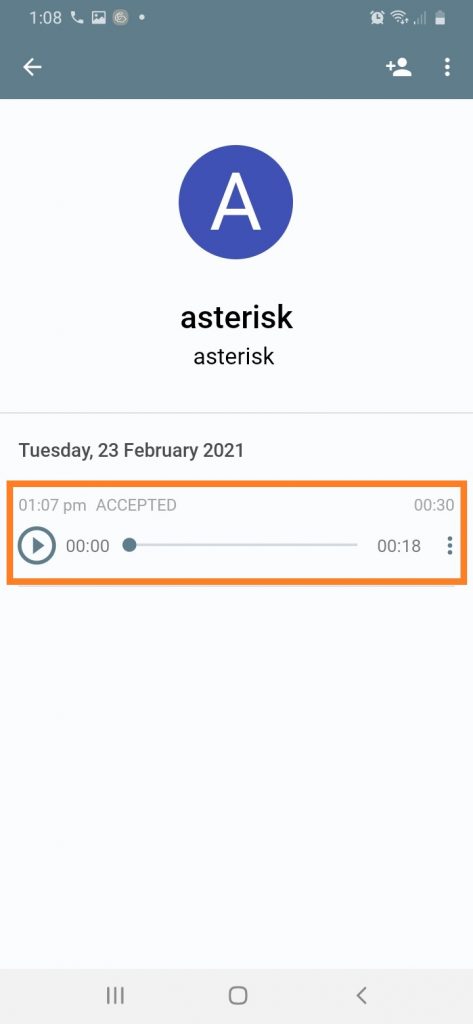
How to Share Your Voice Recordings
Step 1
Tap on the ellipsis next to the play bar.
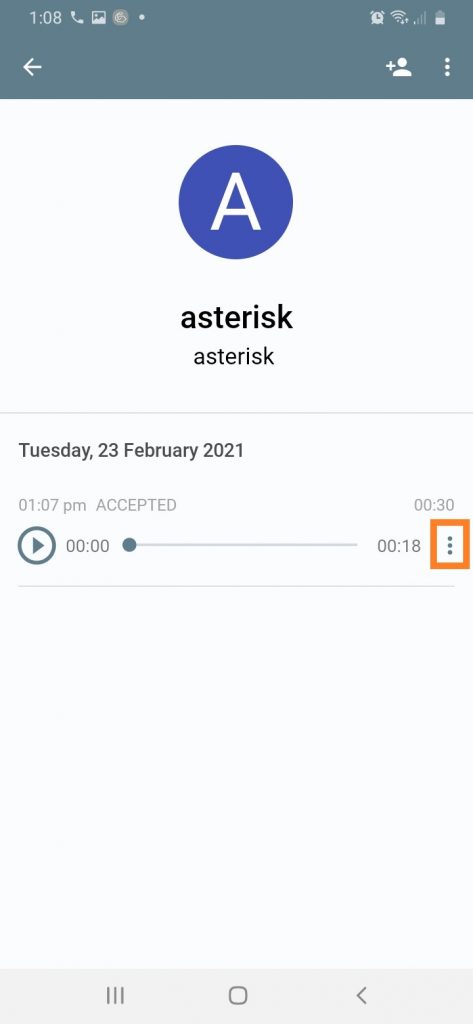
Step 2
Tap “Share“
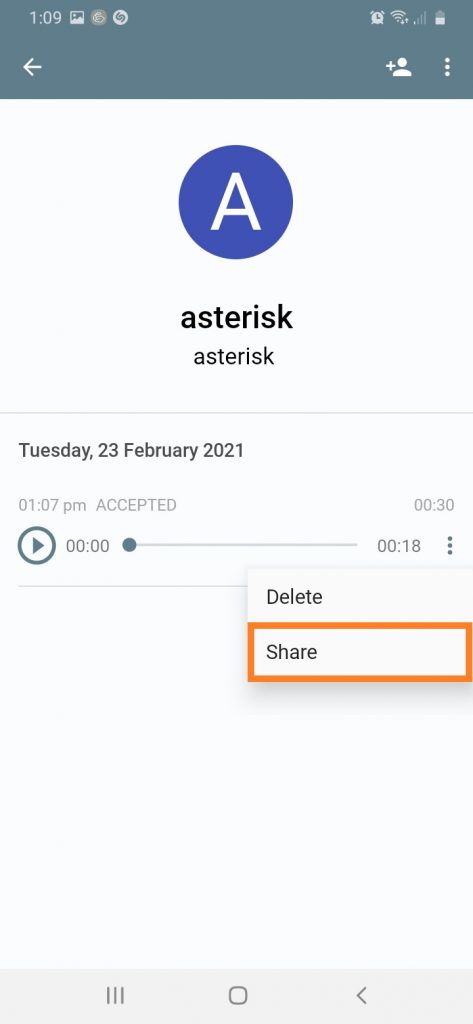
Step 3
Share the voice recording on the available platforms.
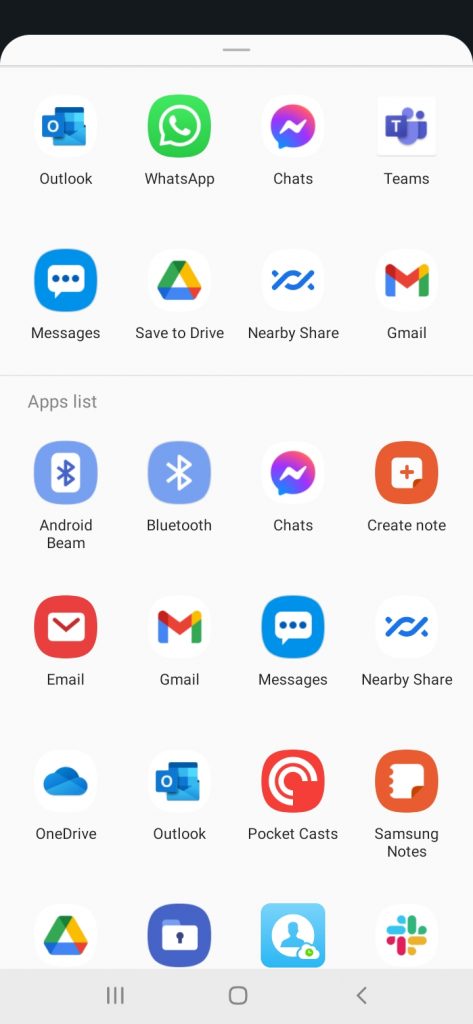
DONE!