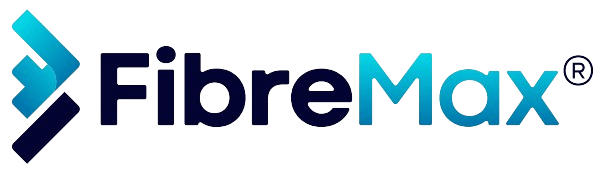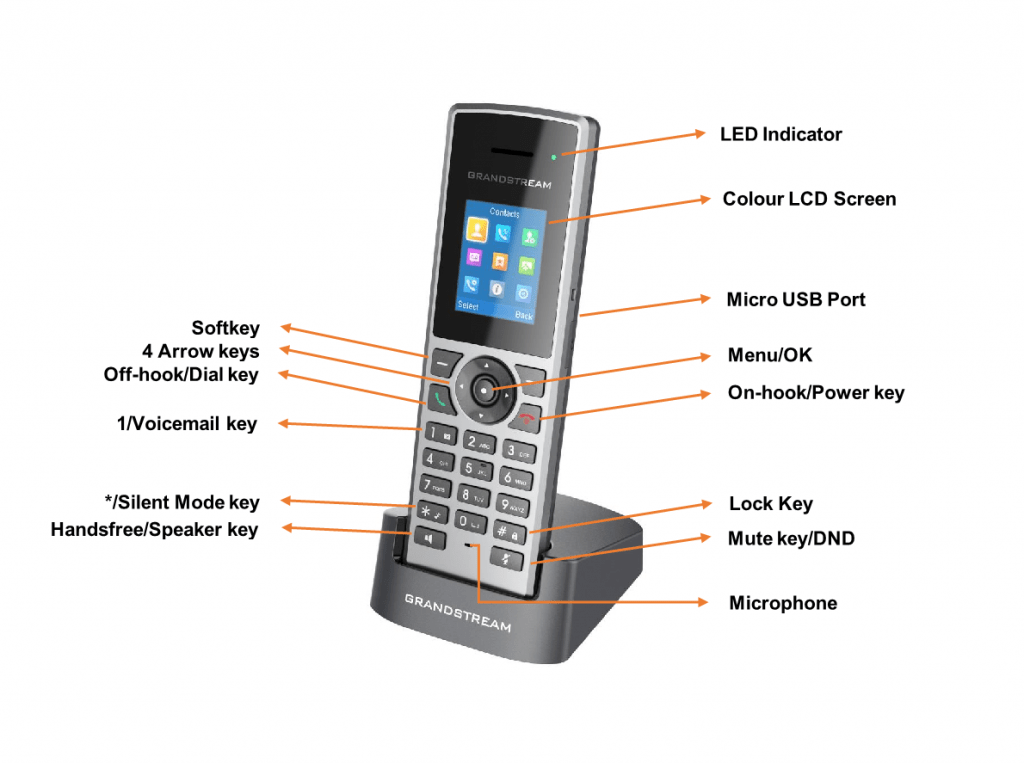
BASIC OPERATIONS
Turning the Handsets ON / OFF
To turn ON the handsets
- Long press on Power key until the LCD screen lights up
To turn OFF the handsets
- Long press on Power key again when the handsets is idle until the display turns off.
CALL OPERATIONS
Placing calls
To place calls, you can use the following mode:
- Earpiece mode: pressing the off-hook key to dial out.
- Speakerphone mode: pressing the speakerphone key to dial out.
- Headset mode: pressing the off-hook key to dial out using a connected headset.
During the call, you can switch the call mode by pressing the corresponding keys or connecting a headset.
Dialing from Call history
Users may use their call history entries to initiate calls.
- Press Menu to bring up operation menu.
- Use arrow keys to reach Call History Icon and then press “Select”.
- Select the desired entry, then press the Dial key to establish the call.
Note: In step 3, users can press “Options” softkey followed by “Edit Dial” option to initiate the call.
The call history list stores the last dialled phone numbers. When the memory of the redial number list is full,
the handsets will automatically erase the oldest dialled number when a new number is dialled
Dialing from Phonebook
Users may use their private or shared contacts to initiate calls.
- Press Menu to bring up operation menu.
- Press Contacts to access phonebook menu.
- Select the contact to call.
- Press Dial Key to initiate the call.
Note: In step 4, users can press “Options” softkey followed by “Edit Dial” option to initiate the call.
Answering Calls
When receiving an incoming call, you can answer the call using following steps:
- Earpiece mode: Press Dial Key to pick up the call, or “Accept” softkey (left softkey).
- Speakerphone mode: Press Speaker Key to pick up the call.
- Headset mode: Press Dial Key to pick up the call, or “Accept” softkey using a connected headset.
Notes:
- To answer an incoming call during an established call, press Dial Key, or the Speaker Key,
or the “Answer” softkey. The incoming call is answered, and the original call is placed on hold. - You can switch off the ringer temporarily by pressing Silent softkey.
Off-Cradle Pickup
Users can enable Off-Cradle Pickup feature to automatically answer incoming calls after picking up DP722/DP730 Handsets from its cradle. Incoming calls will be automatically answered using earpiece mode.
Notes:
- DP722/DP730 Handsets should be resting on its cradling and then picked up for this feature to work.
- “Auto Answer” feature should be set to “No” to work properly.
To activate / deactivate the off-cradle pickup:
Using DP722/DP730 Handsets Menu
- Press Menu to bring up operation menu.
- Select Preferences > navigate to Off-Cradle Pickup using the up/down arrow keys.
- Switch between Enabled/Disabled using left/right arrow keys and “Save” after Enabling / Disabling the option.
Ending Calls
To terminate the calls, press Hang-Up key.
On-Cradle Hang-up
Users can enable On-Cradle Hang-up feature to automatically end ongoing calls after placing DP722/DP730 Handsets on its cradle.
To activate / deactivate the on-cradle hang-up feature:
Using DP722/DP730 Handsets Menu
- Press Menu to bring up operation menu.
- Select Preferences > navigate to On-Cradle Hang-up using the up/down arrow keys.
- Switch between Enabled/Disabled using left/right arrow keys and “Save” after Enabled/Disabled the option.
Rejecting Calls
To reject an incoming call, press Hang-Up key or “Reject” softkey (right softkey)
Call Hold/Resume
During an established call, you can put the call on hold and resume following below steps:
- Press the left softkey to access the call Options and then navigate to Hold.
- Press “Select”, left softkey to put the call on hold.
- To resume the call, access the options menu again and navigate to Resume, then press Select.
Or you can press the softkey Hold to hold the call and Resume to resume it.
Call Waiting
This feature will notify you of a new incoming call during an established call and display the incoming call information visually on the LCD screen and a call waiting tone will be heard. If this feature is disabled, the new incoming call will be automatically rejected. There are 2 ways to activate call waiting feature either using DP722/DP730 Handsets Menu or using DP752 Base Station Web Interface.
Using DP722/DP730 Handsets Menu
- Press Menu to bring up operation menu.
- Use arrow keys to reach Call Features > navigate to Call waiting sub-menu.
- Select the account for which you want to enable the Call waiting feature, and then press left softkey “Select”.
- Choose between Enabled and Disabled options and press the softkey “Save”, a prompt message
will be displayed to confirm that the call waiting is enabled/disabled. - During an established call, press (dial key) to put first call on hold and answers second incoming call. If no second incoming call, pressing will give the ability to initiate another call while the first one is on hold.
Note: You can switch between active/on-hold calls by pressing Options > Swap.
Do Not Disturb
You can activate or deactivate the DND mode for your accounts registered on the handsets under the call settings. If DND mode is activated for a specific line, all incoming calls will receive busy treatment depending
on your configuration (forward to voice mail, busy tone…)
Note: Mute Key as DND
Enable/Disable Mute as DND. If enabled, pressing mute key on idle state will
set the phone to DND mode. (Default is Disabled)
To enable or disable the DND mode, follow the next steps
- Press Menu to bring up operation menu.
- Use arrow keys to reach Call Features > navigate to Do Not Disturb sub-menu.
- Select the account on which you want to enable/disable the DND mode and then press “Select”
- Choose between Enabled and Disabled options and press softkey “Save” to accept the changes, a prompt message will be displayed to confirm that the DND is enabled/disabled.
Call Transfer
The DP722/DP730 supports the Call Transfer feature, you can transfer a call to another party using one of the following ways:
- Blind transfer: Transfer a call directly to another party without consulting
- Attended transfer: Transfer a call with prior consulting.
Blind Transfer
- Press the “Options” softkey during a call, and then select Blind Transfer, or press the softkey Transfer for DP730.
- The initial call will be on hold, enter the number you want to transfer the call to.
- Press Dial key. The call is connected to the number or the handsets you specified, and the LCD screen prompts Call Transferred.
Attended Transfer
- Press Left softkey “Options” during a call, and then select Attended Transfer.
- Enter the number you want to transfer the call to, then press Dial key or press Call Softkey.
- Once the second call is established, press left softkey Transfer to finish the Attended transfer.
Speed Dial
Speed dial allows users to perform single-digit dialling to predefined numbers. This feature is particularly useful to speed up dialling frequently used or hard to remember numbers. A maximum of 8-speed dial numbers
is allowed. For example, the digit key 2 is configured as a speed dial key and assigned the number 2000, the phone will dial out the number 2000 directly when you long-press digit key 2.
To assign the frequently used numbers as speed dial keys:
- Press Menu to bring up operation menu.
- Access to Shortcut and then use Arrow keys to reach Speed Dial sub-menu.
Or;
Long press the representative number from 2 to 9 to set. (Note: The Speed dial number should not be already set on the chosen representative number, otherwise long-press will initiate a call to configured speed dial number). - Choose the digit key (2-9) to set and press Options or OK button. Three options will be available:
- Edit: To configure manually a contact as speed dial. Users need to enter “First Name”, “Last Name” and “Number”. (Note: First Name + Number or Last Name + Number are accepted).
- From Contacts: To set a contact from the phonebook directory to be as speed dial.
To Modify a Speed Dial:
Repeat above 2 steps.
At step 2, re-edit /re-assign a contact from the shared or private directory as a speed dial on selected key.
To Delete a Speed Dial:
Repeat above 2 steps.
At step 2, select Clear Entry option and press OK or Select to confirm
3-Way Conference
The DP722/DP730 supports creating a local conference with other parties (including handsets starting the conference).
To start a 3 Way conference, follow below steps:
- Press the Dial key to place a call to the first party.
- Press left softkey “Options”, then select Conference.
- Enter second party number you want to add to the conference and press Dial Key.
To drop the conference call, press or “End” softkey.
Note: Conference can be bridged before third party answers.