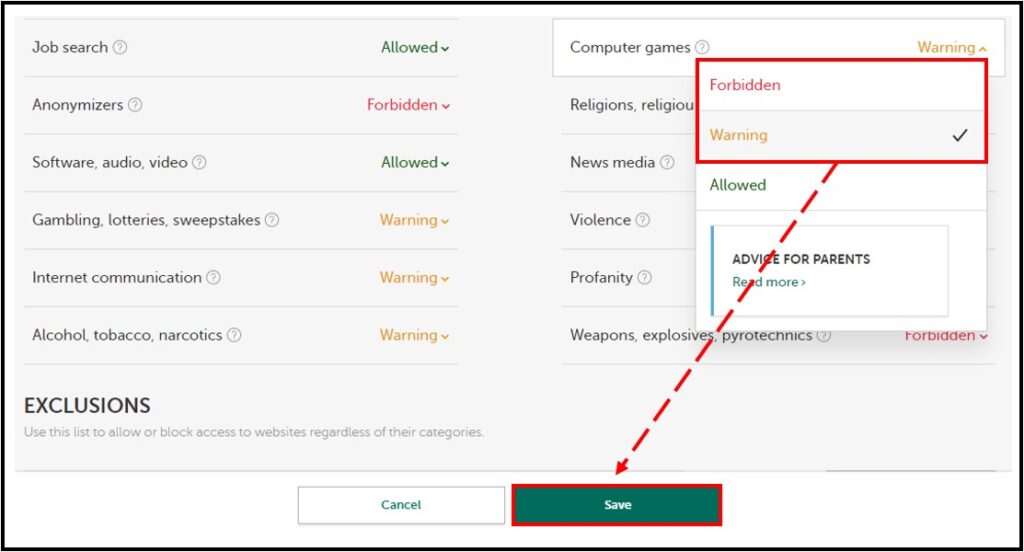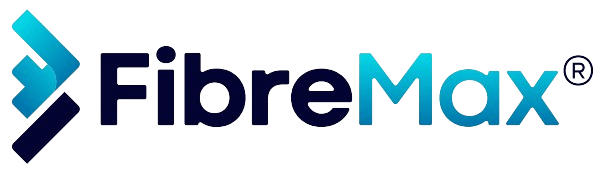- Sign in to your My Kaspersky account.
- Click Kids.
- Select your child’s profile.
- Click Applications > Settings.
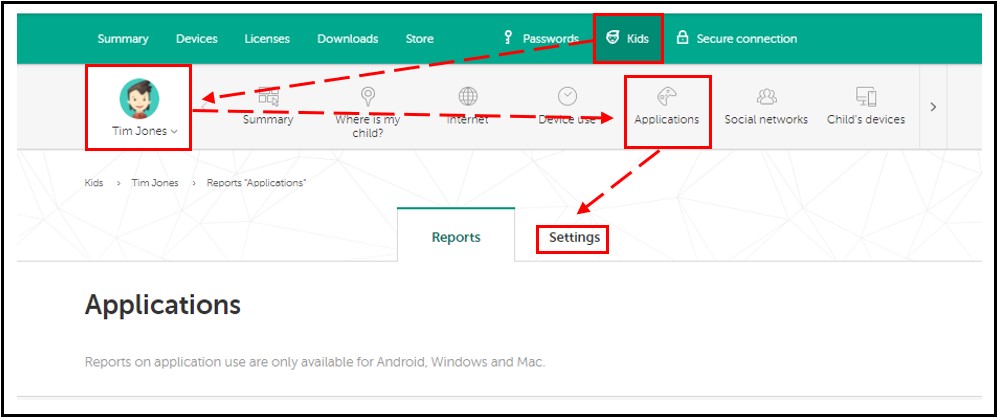
- Make sure that Application monitoring is enabled.
- Click on the child’s device.
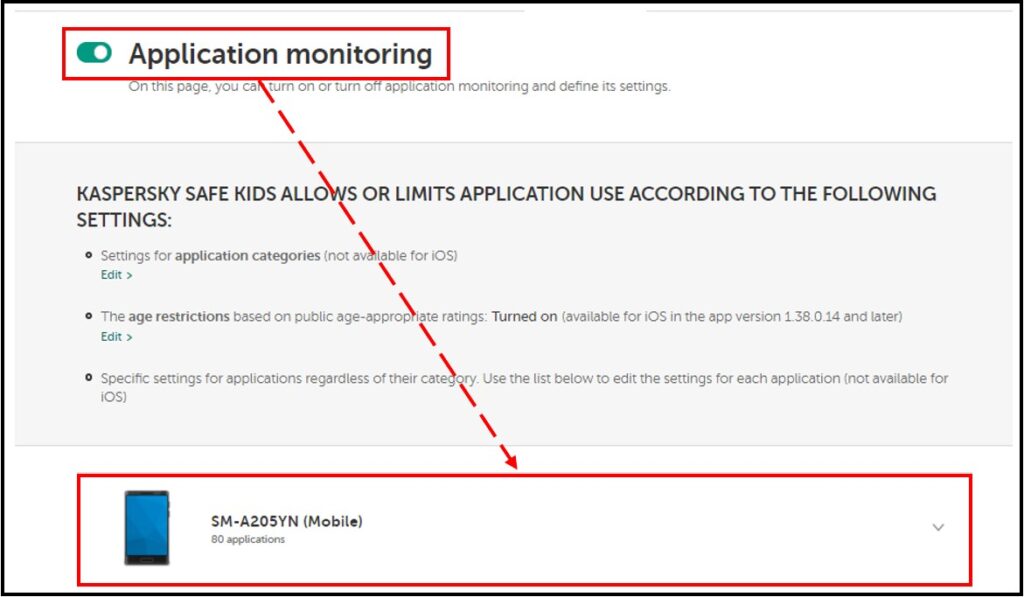
- Scroll to find the game app and select:
Restricted to limit access to the game by setting the allowed period per day.
Forbidden to block access to the game.
- Click Save.
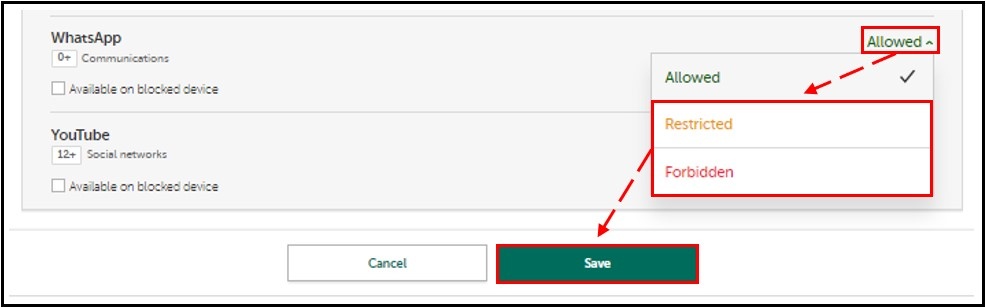
How to limit access to browser online games.
- Sign in to your My Kaspersky account.
- Click Kids.
- Select your child’s profile.
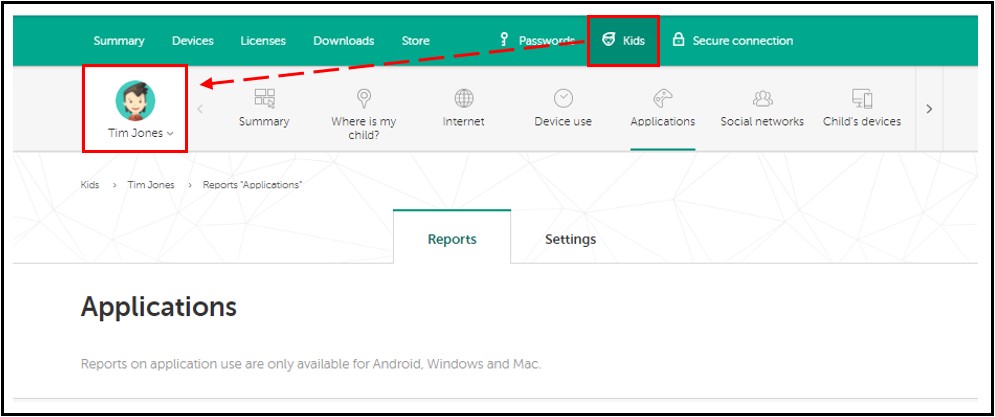
- Click Internet > Settings.
- Make sure that Web activity monitoring is enabled.
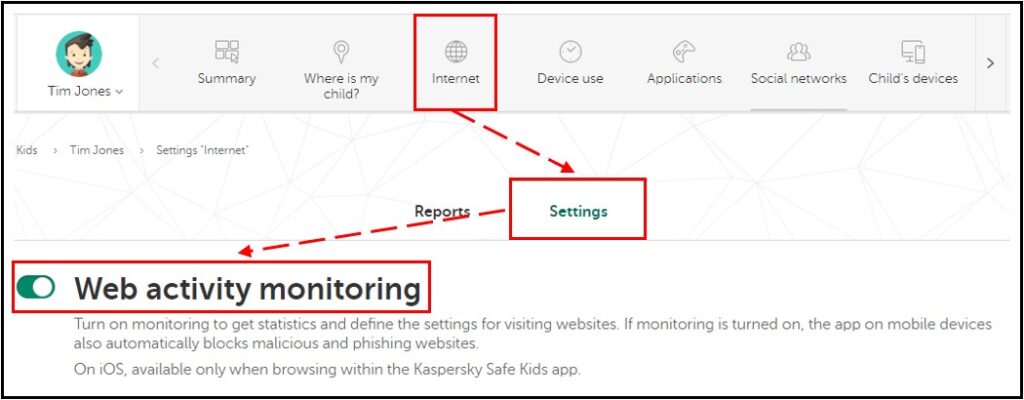
- Find the Computer games category and select one of the options from the list:
Warning, if you want the application to show a warning when the child opens a website with an online game. Access to this category of websites will not be blocked.
- Click Save.